Have you been running into the infamous H202 or H505 errors on Quickbooks every time users would like to work in Multi-User mode?
In order to fix this issue, you must go to the main server running Quickbooks database manager, in the past, I would tell people to get off their machine and then hit scan but after a while, this was not convenient for me or the client so I decided to look deeper.
These are the things you need to do to fix this pesky issue.
- 2018 QB database server manager service should be bound to port 55333
- Other Years of QuickBooks database server manager should be bound to port 55333 to 49140
- Ensure the server is the only system hosting the Quickbooks database
- Ensure “Everyone” has full access to the Quickbooks database directory
- Ensure the Quickbook host system’s firewall either allows the program or is turned off
- Check the .ND file for errors and or delete and generate a new one
- Run the Quickbooks Database Server manager built in network test tools
- Test adding an entry to client machine host files which point to the Quickbook server’s IP
- Test adding an entry to host servers host file pointing to the client computers
- Test different drive mapping options including FQDN, machine name, IP, etc
- Confirm Quickbook services on the host are set to run with Local Machine account
- Ensure the QBDataServiceUser30 account has full control of the database directory
- Ensure domain user accounts have full control of the database directory
- Ensure DNS can resolve the quickbooks host’s IP as well as Ping the Quickbooks database host
- Restart the two Quickbooks server services
- Run Quickbooks FIle Doctor
- Ensure the Quickbooks QBDataServiceUser30 account has full control on the Share
- I know there are more but can recall all of them at this moment…