Windows
Merge cells
You can combine two or more table cells located in the same row or column into a single cell. For example, you can merge several cells horizontally to create a table heading that spans several columns.
- Select the cells that you want to merge.
- Under Table Tools, on the Layout tab, in the Merge group, click Merge Cells.
Split cells
- Click in a cell, or select multiple cells that you want to split.
- Under Table Tools, on the Layout tab, in the Merge group, click Split Cells.
- Enter the number of columns or rows that you want to split the selected cells into.3
MAC
You can combine two or more cells and their contents in the same row or column into a single cell. For example, you can merge several cells horizontally to create a table heading that spans several columns.
- Select the cells you want to merge.
Tip: If your table doesn’t have borders, it might be helpful to show gridlines. Click anywhere in the table, and on the Layout tab (next to the Table Design tab), click View Gridlines.

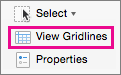
- On the Layout tab (next to the Table Design tab), click Merge Cells.