Why the Amazon Fire TV and Fire Stick?
The Amazon Fire TV or Amazon Fire TV Stick is the latest gadget from Amazon, just like many other devices in the market, it allows you to stream Netflix and download tons of channels both free and paid. The greatest thing about the Amazon Fire TV is it has a very fast Quad-core processor, with 2GB of ram and 8GB storage. To truly unlock the potential of this bad boy you need to install XBMC / KODI. There are a lot of manuals on how to do this online but most of them are confusing and hard to follow. I am going to walk you through this step by step and make it easy for you to do this.
What is XBMC / KODI?
Ok so what is XBMC / Kodi, well XBMC is a popular software that people have been using for a while now to watch tons of movies online. They have basically all the movies you can think of, including live streaming, international , and you can probably find any movie you can think of on it. XBMC stands for XBOX Media Center, it is a opensource video player that was originally developed for XBOX. It had grown over the years and now you can use it on many devices including your computer and Amazon Fire TV, it has recently changed its name to KODI and this is why I keep writing XBMC/KODI. This Article will walk you through the entire process of installing XBMC/KODI on your Amazon fire TV or Amazon Fire TV Stick. Unlike other manuals I will make this easy on you and please feel free to comment below if you have any questions, I will get back to you asap. This is one of the first article I am writing for techpog.com and there will be many more, please bookmark us and come back in the future to find out a lot more Tips and Tricks about watching tons of movies. Instructions on how to install OK, I am just going to cut to the chase and tell you exactly how to do this, there are other ways of doing this, but I found the instructions below are the best way and you are going to be able to install any app that works with Fire TV in the same way. It is a little more advanced than just downloading a side loading app, but just as easy and 100 times more secure. Ok so if you read any other manuals before this, you heard of the term side load.. “what the hell is that”, It’s a term you see a lot thrown around while talking about Android applications, and it’s simple to explain. It means installing applications without using the official Android Market. Ok so in order to install an app that is not in the Amazon market / sideload the program, we are going use our computer.
- The first thing you need to do is turn on your tv / Amazon Fire TV and on the left hand menu go to Setting — About — Network and write down the Fire TV IP address, your computer should be on the same internet network as your fire tv.
- The second thing that needs to be done is to enable ADB Debugging on Amazon Fire TV. This will allow you to connect and make modifications or sideload XBMC on Amazon Fire TV. To do this go to System -> Developer Options and turn ADB Debugging to ON, also turn on Apps from Unknown, and turn on USB Debugging
- From your computer go to www.kodi.tv and next the Android, click on ARM to download the latest version of KODI for the ARM Processor, here is a direct link
- Once you download it, go into your downloads folder or wherever you downloaded it and rename it to kodi.apk, this will help you later on. (PS – .apk is the extension of the file, if your computer does not show this when you download kodi, then your file extension are hidden and you can just rename it to kodi)
- Now you need to install the the Minimal ADB and Fastboot setup.exe Follow the Installers instructions and select where you would like to install Minimal ADB and Fastboot too (For simplicity I choose to install it to the Desktop)
- After you have chosen where to install Minimal ADB and Fastboot too select whether you would like to create a Start Menu Folder or not for the instalation
- After the Installation Wizard has completed you can select to start Minimal ADB and Fastboot
- You can also start Minimal ADB and Fastboot by navigating to the Start Menu Folder you choose to create during installation or the desktop shortcut you choose to create and selecting Minimal ADB and Fastboot
- Now that you have installed the Minimal ADB and Fastboot, find the folder on you computer, if you did not install it on your desktop open my computer C drive and go to C:\Program Files (x86) in there there will be a folder named Minimal ADB and Fastboot. Open that folder and create a new folder in there named apps.
- Now find the file you downloaded in step 2 that you renamed to kodi.apk and put it in the apps folder. You can use this folder to hold all the apk / apps that you want to install to your Amazon Fire TV.
- Inside the Minimal ADB and Fastboot folder is a file named MAF32.exe, click and run that file and a command prompt will start up.
- Type: adb kill-server and then click enter
- Type: adb start-server and then click enter
- Type: adb connect 192.168.1.10 (Important* replace 192.168.1.10 with the FireTV IP you’ve wrote down in step one) and then click enter
- Type: adb.exe install apps/kodi.apk and then click enter
- It should say success, now you can find Kodi installed on your Fire TV under Settings — Applications — Manage all applications .. scroll down to find KODI and then click on launch application
If you have any questions or comments please use the comments box below and I will respond as soon as I can. Also please read comments, they will help you solve frequent problems with install.